The functionality of Jitsi Meet has been expanded with the new whiteboard feature which allows for collaborative drawing during a meeting. This is very helpful for conveying ideas - at times much more efficiently than words, making it a great (and fun) addition to the software. While these news are great, the handbook is - at the time of writing - unfortunately lacking some steps for self-hosted Jitsi instances. This post aims to be a short step-by-step to setting up this feature for your own Jitsi server. To keep the guide focused, it is assumed that you have basic knowledge of Jitsi, Prosody, Nginx and Linux services. This blog post would not be possible without this community post as well as this one.
Fig. 1. Brainstorming in a meeting
The first step is to clone the git repository, which can be found here. You can either host the backend on your Jitsi server or on a seperate machine. I recommend placing the git repo in the /opt/ directory under /opt/excalidraw-backend and creating a system user called "excali" by running
$ sudo useradd -r excali $ sudo chown -R excali:excali /opt/excalidraw-backend $ sudo npm run start:dev $ sudo npm run startPORT=3002If you wish for the backend to listen on another port, change this value in both files. Now create a linux service that will run the backend using the excali user (credit to this community post):
[Unit]
Description=Excalidraw-backend
Requires=network.target
After=network.target
[Service]
User=excali
WorkingDirectory=/opt/excalidraw-backend
Type=simple
ExecStart=/usr/bin/npm start
Restart=on-failure
RestartSec=250s
TimeoutStartSec=20s
TimeoutStopSec=1min
[Install]
WantedBy=multi-user.target
server {
listen 80;
server_name example.jitsi.meet;
location / {
return 301 https://$host$request_uri;
}
}
server {
listen 443 ssl;
server_name example.jitsi.meet;
ssl_protocols TLSv1.2 TLSv1.3;
ssl_ciphers ECDHE-ECDSA-AES128-GCM-SHA256:ECDHE-RSA-AES128-GCM-SHA256:ECDHE-ECDSA-AES256-GCM-SHA384:ECDHE-RSA-AES256-GCM-SHA384:ECDHE-ECDSA-CHACHA20-POLY1305:ECDHE-RSA-CHACHA20-POLY1305:DHE-RSA-AES128-GCM-SHA256:DHE-RSA-AES256-GCM-SHA384;
ssl_prefer_server_ciphers off;
ssl_session_timeout 1d;
ssl_session_cache shared:SSL:10m; # about 40000 sessions
ssl_session_tickets off;
add_header Strict-Transport-Security "max-age=63072000" always;
set $prefix "";
ssl_certificate ...;
ssl_certificate_key ...;
location = /socket.io/ {
proxy_pass http://127.0.0.1:3002/socket.io/?$args;
proxy_http_version 1.1;
proxy_set_header Upgrade $http_upgrade;
proxy_set_header Connection "upgrade";
proxy_set_header Host $http_host;
tcp_nodelay on;
}
}
You should now have a reverse proxy setup that will handle and upgrade traffic from http(s) to a websocket, which is required for Excalidraw to work. In order for the whiteboard to work, your Prosody server must have the "room_metadata" prosody plugin enabled on your main virtual host (credit to this post). This may not be enabled by default. A guide on how to enable this component can be found in the very top of the .lua file found here, specifically your prosody must have the following inclusions:
VirtualHost "jitmeet.example.com"
modules_enabled = {
"room_metadata"
}
room_metadata_component = "metadata.jitmeet.example.com"
main_muc = "conference.jitmeet.example.com"
Component "metadata.jitmeet.example.com" "room_metadata_component"
muc_component = "conference.jitmeet.example.com"
breakout_rooms_component = "breakout.jitmeet.example.com"
[...]
whiteboard: {
enabled: true,
collabServerBaseUrl: 'https://example.jitsi.meet'
},
[...]- The connection fails to upgrade from HTTP to WebSocket - You can use your web browser's devtools and inspect the network tab's websocket section to see if the websocket is successfully established.
- The Prosody metadata component setup is incorrect
- The Node package manager version might be outdated, for building and running the backend. We use npm v.9.5.0
04-05-2023 16:10
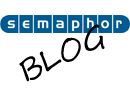
0 Comments